Fonts make the app look great with other UI elemenst but an obivious thing is that android provide not more fonts for your project so you need to add external fonts to your projects .
In this example we will see how to add External fonts to your project.
2. Create a folder called fonts under assets folder and place all your fonts in it. (Folder name can be anything)
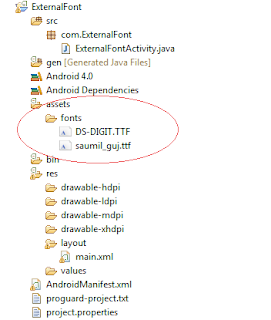
3. Open your main.xml and create a simple textview.
main.xml
<?xml version="1.0" encoding="utf-8"?>
<LinearLayout xmlns:android="http://schemas.android.com/apk/res/android"
android:layout_width="fill_parent"
android:layout_height="fill_parent"
android:orientation="vertical"
android:background="#222222" >
<TextView
android:id="@+id/ghost"
android:layout_width="fill_parent"
android:layout_height="fill_parent"
android:textSize="70dip"
android:gravity="center"
android:textColor="#ef0000"
android:layout_marginTop="50dip"
android:text="Externalfont" />
</LinearLayout>
4. Now open your MainActivity class file and try following code. In the following code i am importing font from assets folder and using TypeFace class i am applying custom font on textview label.
AndroidExternalFontsActivity.java
package com.example.androidgreeve;
import android.app.Activity;
import android.graphics.Typeface;
import android.os.Bundle;
import android.widget.TextView;
public class AndroidExternalFontsActivity extends Activity {
@Override
public void onCreate(Bundle savedInstanceState) {
super.onCreate(savedInstanceState);
setContentView(R.layout.main);
// Font path
String fontPath = "fonts/Externalfont.ttf";
// text view label
TextView txtGhost = (TextView) findViewById(R.id.ghost);
// Loading Font Face
Typeface tf = Typeface.createFromAsset(getAssets(), fontPath);
// Applying font
txtExternalfont.setTypeface(tf);
}
}
5. Run your project.
In this example we will see how to add External fonts to your project.
Start a new Project
1. Create a new project and fill the required details. File ⇒ New Project.2. Create a folder called fonts under assets folder and place all your fonts in it. (Folder name can be anything)
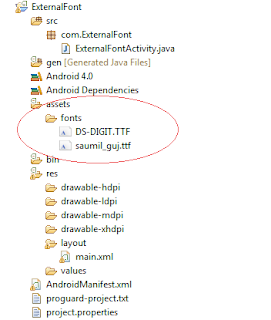
main.xml
<?xml version="1.0" encoding="utf-8"?>
<LinearLayout xmlns:android="http://schemas.android.com/apk/res/android"
android:layout_width="fill_parent"
android:layout_height="fill_parent"
android:orientation="vertical"
android:background="#222222" >
<TextView
android:id="@+id/ghost"
android:layout_width="fill_parent"
android:layout_height="fill_parent"
android:textSize="70dip"
android:gravity="center"
android:textColor="#ef0000"
android:layout_marginTop="50dip"
android:text="Externalfont" />
</LinearLayout>
4. Now open your MainActivity class file and try following code. In the following code i am importing font from assets folder and using TypeFace class i am applying custom font on textview label.
AndroidExternalFontsActivity.java
package com.example.androidgreeve;
import android.app.Activity;
import android.graphics.Typeface;
import android.os.Bundle;
import android.widget.TextView;
public class AndroidExternalFontsActivity extends Activity {
@Override
public void onCreate(Bundle savedInstanceState) {
super.onCreate(savedInstanceState);
setContentView(R.layout.main);
// Font path
String fontPath = "fonts/Externalfont.ttf";
// text view label
TextView txtGhost = (TextView) findViewById(R.id.ghost);
// Loading Font Face
Typeface tf = Typeface.createFromAsset(getAssets(), fontPath);
// Applying font
txtExternalfont.setTypeface(tf);
}
}
5. Run your project.


1 comments so far
The variable name in last line should rather be txtGhost and not txtExternalFont.
Good tutorial : )
EmoticonEmoticon