In the previous post we learned some matplotlib plotting techniques.This is second part of matplotlib where we are going to work with some random dataset.This post will also cover basic different type of plotting you can produce in matplotlib.This type of plotting are mostly used to understand the type of data and produce useful insights.Learning and understanding matplotlib will take some longer learning time and some patience.While we are trying to learn by creating sample random dataset in dataframe and visualizaling different kind of plots.
I have come to appreciate matplotlib because it is extremely powerful. The library allows you to create almost any visualization you could imagine. Additionally, there is a rich ecosystem of python tools built around it and many of the more advanced visualization tools use matplotlib as the base library.
I have come to appreciate matplotlib because it is extremely powerful. The library allows you to create almost any visualization you could imagine. Additionally, there is a rich ecosystem of python tools built around it and many of the more advanced visualization tools use matplotlib as the base library.
In [25]:
%matplotlib inline
import pandas as pd
import numpy as np
import matplotlib.pyplot as plt
plt.style.use('ggplot')
The plot method on Series and DataFrame is just a simple wrapper around plt.plot()
If the index consists of dates, it calls gcf().autofmt_xdate() to try to format the x-axis nicely as show in the plot window.
If the index consists of dates, it calls gcf().autofmt_xdate() to try to format the x-axis nicely as show in the plot window.
In [26]:
ts = pd.Series(np.random.randn(1000), index=pd.date_range('1/1/2000', periods=1000))
ts.head(5)
Out[26]:
This dataframe consist of data containing random date with random 1000 data points.I have clearly shown the top 5 data by calling head(5) of the dataset.Now, We are going to plot on cumulative sum based on years. This has been shown in below Line plot visualization.
In [27]:
ts = ts.cumsum()
ts.plot()
plt.show()
On DataFrame, plot() is a convenience to plot all of the columns, and include a legend within the plot.
In the next example we are going to plot multiple plots which will give fair idea about data.This dataframe also contains data for time with random values in 4 marked cloumns A,B,C,D. We are going to see the trends on value in the random generated data.
In [28]:
df = pd.DataFrame(np.random.randn(1000, 4), index=pd.date_range('1/1/2016', periods=1000), columns=list('ABCD'))
df.head(5)
Out[28]:
In [29]:
df = df.cumsum()
plt.figure()
df.plot()
plt.show()
Futher we can ses in the above visuallixation which shows a trends using line plot.We are generating cumulative sum for all the columns seperately and plotting it.Based on deomanstrated visualization A columns has produced higher values than others.
In the demonstration ,You can plot one column versus another using the x and y keywords in plot():
In [30]:
df3 = pd.DataFrame(np.random.randn(1000, 2), columns=['B', 'C']).cumsum()
df3['A'] = pd.Series(list(range(len(df))))
df3.plot(x='A', y='B')
plt.show()
In [31]:
df3.tail()
Out[31]:
Plots other than line plots¶
Plotting methods allow for a handful of plot styles other than the default Line plot. These methods can be provided as the kind keyword argument to plot(). These include:- ‘bar’ or ‘barh’ for bar plots
- ‘hist’ for histogram
- ‘box’ for boxplot
- ‘kde’ or 'density' for density plots
- ‘area’ for area plots
- ‘scatter’ for scatter plots
- ‘hexbin’ for hexagonal bin plots
- ‘pie’ for pie plots
In [32]:
df.head(6)
Out[32]:
To plot a bar plot we are fetching index for date 2016-01-06 00:00:00 from dataset and plotting based on the values.
.ix is the most general indexer and will support any of the inputs in .loc and .iloc. .ix also supports floating point label schemes. .ix is exceptionally useful when dealing with mixed positional and label based hierachical indexes.
.ix is the most general indexer and will support any of the inputs in .loc and .iloc. .ix also supports floating point label schemes. .ix is exceptionally useful when dealing with mixed positional and label based hierachical indexes.
In [33]:
plt.figure()
df.ix[5].plot(kind='bar')
plt.axhline(0, color='k')
plt.show()
In [34]:
df.ix[5]
Out[34]:
stack bar chart¶
Ahhh!.. we are moving to next building a stcked bar chart. we will be creating a small dataset for this demonstration.we will call bar() with stacked=true to plot vertical a stacked bar and we are going to plot a horizontal plot in the next example.
In [35]:
df2 = pd.DataFrame(np.random.rand(10, 4), columns=['a', 'b', 'c', 'd'])
df2.plot.bar(stacked=True)
plt.show()
horizontal bar chart¶
In [36]:
df2.plot.barh(stacked=True)
plt.show()
Box plot¶
Make a box plot from DataFrame column optionally grouped by some columns or other inputs
In [37]:
df = pd.DataFrame(np.random.rand(10, 5), columns=['A', 'B', 'C', 'D', 'E'])
df.plot.box()
plt.show()
area plot¶
In a stacked area plot, the values on the y axis are accumulated at each x position and the area between the resulting values is then filled.
In [38]:
df = pd.DataFrame(np.random.rand(10, 4), columns=['a', 'b', 'c', 'd'])
df.plot.area()
plt.show()
Plotting with Missing Data¶
Pandas tries to be pragmatic about plotting DataFrames or Series that contain missing data. Missing values are dropped, left out, or filled depending on the plot type.| Plot Type | NaN Handling | |
|---|---|---|
| Line | Leave gaps at NaNs | |
| Line (stacked) | Fill 0’s | |
| Bar | Fill 0’s | |
| Scatter | Drop NaNs | |
| Histogram | Drop NaNs (column-wise) | |
| Box | Drop NaNs (column-wise) | |
| Area | Fill 0’s | |
| KDE | Drop NaNs (column-wise) | |
| Hexbin | Drop NaNs | |
| Pie | Fill 0’s |
density plot¶
In [39]:
ser = pd.Series(np.random.randn(1000))
ser.plot.kde()
plt.show()
lag plot¶
Lag plots are used to check if a data set or time series is random. Random data should not exhibit any structure in the lag plot. Non-random structure implies that the underlying data are not random.In [40]:
from pandas.tools.plotting import lag_plot
plt.figure()
data = pd.Series(0.1 * np.random.rand(1000) + 0.9 * np.sin(np.linspace(-99 * np.pi, 99 * np.pi, num=1000)))
lag_plot(data)
plt.show()
PIE Chart¶
In [41]:
# Data to plot
labels = 'Python', 'C++', 'Ruby', 'Java'
sizes = [215, 130, 245, 210]
colors = ['gold', 'yellowgreen', 'lightcoral', 'lightskyblue']
explode = (0.1, 0, 0, 0) # explode 1st slice
# Plot
plt.pie(sizes, explode=explode, labels=labels, colors=colors,
autopct='%1.1f%%', shadow=True, startangle=140)
plt.axis('equal')
plt.show()
matplotlib gallery.¶
documentation: http://pandas.pydata.org/pandas-docs/stable/visualization.htmldocumentation: http://matplotlib.org/gallery.html
In [ ]:
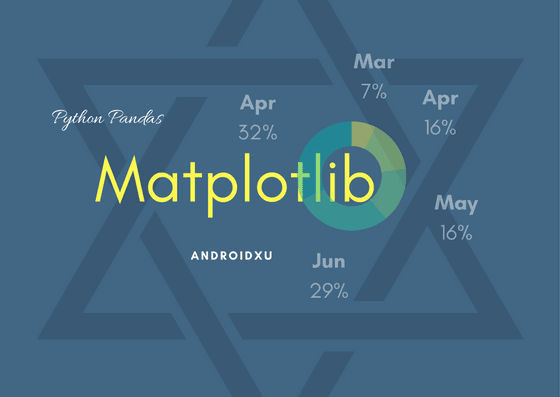



1 comments so far
Thanks for writeup!
EmoticonEmoticon