What is a Jupyter notebook?¶
In this case, “notebook” or “notebook documents” denote documents that contain both code and rich text elements, such as figures, links, equations, … Because of the mix of code and text elements, these documents are the ideal place to bring together an analysis description and its results as well as they can be executed perform the data analysis in real time.These documents are produced by the Jupyter Notebook App.
We’ll talk about this in a bit.
For now, you should just know that “Jupyter” is a loose acronym meaning Julia, Python, and R. These programming languages were the first target languages of the Jupyter application, but nowadays, the notebook technology also supports many other languages.
And there you have it: the Jupyter Notebook.
As you just saw, the main components of the whole environment are, on the one hand, the notebooks themselves and the application. On the other hand, you also have a notebook kernel and a notebook dashboard.
Let’s look at these components in more detail.
As a server-client application, the Jupyter Notebook App allows you to edit and run your notebooks via a web browser. The application can be executed on a PC without Internet access or it can be installed on a remote server, where you can access it through the Internet.
Its two main components are the kernels and a dashboard.¶
A kernel is a program that runs and introspects the user’s code. The Jupyter Notebook App has a kernel for Python code, but there are also kernels available for other programming languages.The dashboard of the application not only shows you the notebook documents that you have made and can reopen but can also be used to manage the kernels: you can which ones are running and shut them down if necessary.
Application for creating and sharing documents that contain:¶
- live code
- equations
- visualizations
- explanatory text
How To Use Jupyter Notebooks¶
Now that you know what you’ll be working with and you have installed it, it’s time to get started for real!Getting Started With Jupyter Notebooks
Run the following command to open up the application:¶
jupyter notebookThen you’ll see the application opening in the web browser on the following address: http://localhost:8888.
Things you can perform in cells¶
- Code cells
- execute computer (Python, or many other languages)
- Markdown cells
- documentation, "narrative" cells
- guide a reader through a notebook
- documentation, "narrative" cells
Our First Example¶
In [1]:
print ("Hello Jupyter World!; You are helping me learn Something")
In [2]:
#Airthmetic Operation
(5+7)/4
Out[2]:
In [3]:
#Importing Lib in notebook
import numpy as np
my_first_array = np.arange(11)
print (my_first_array)
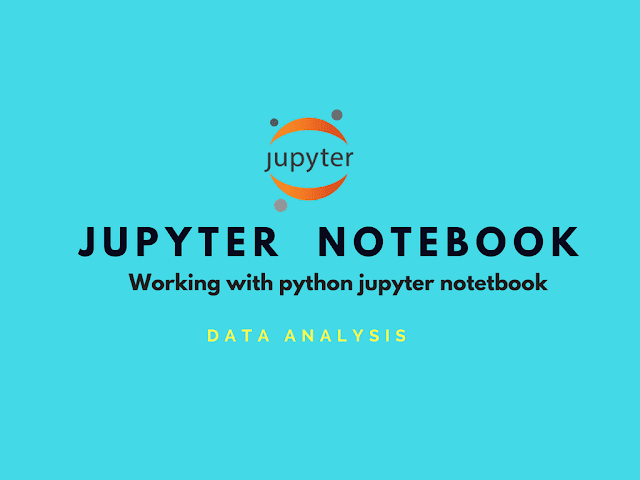



1 comments so far
Waiting for the next!
EmoticonEmoticon